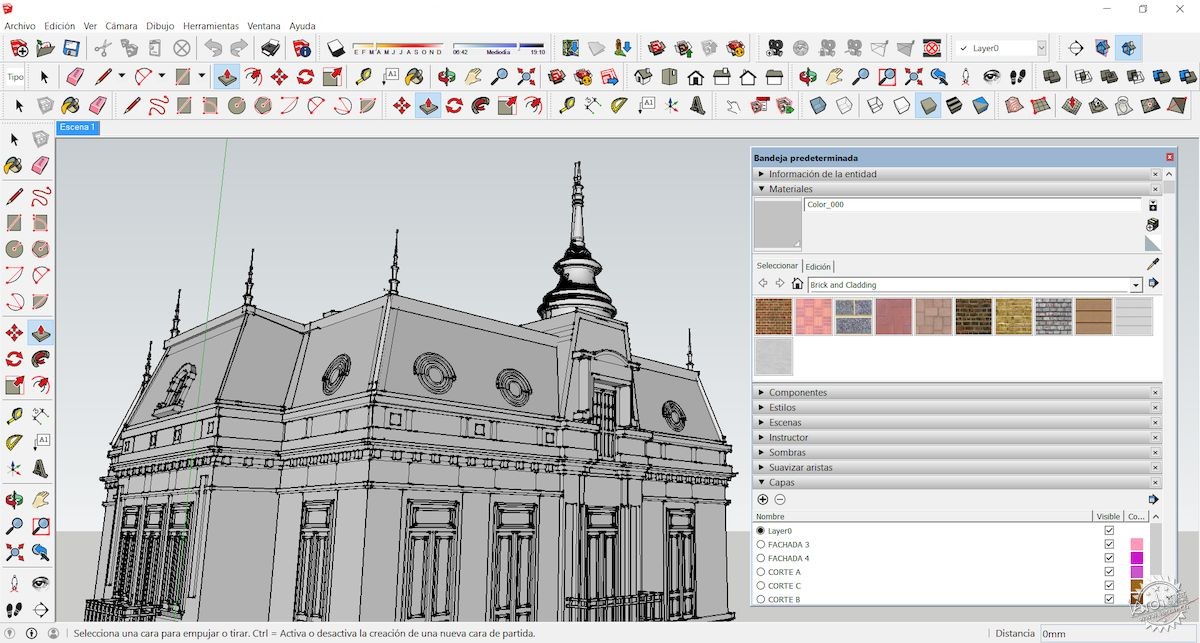
15条简单的技巧,简单提升你的Sketchup技能
15 simple tips to easily improve your SketchUp skills
由专筑网李佳琪,李韧编译
SketchUp是设计界最著名的三维建模程序。直观的工作工具、开源库和无数插件使SketchUp易于使用。甚至它能让儿童参与其中。
它的用户界面使其具有适用于初学者的特质,该软件包含一系列功能,能够以高效和突出的方式为学生和高级合作伙伴所使用,创造出复杂的结果。
本文有17条有用的小贴士,让您迅速成为办公室里最棒的SketchUp使用者。
SketchUp has been one of the best -known 3D modeling programs in the world of design. Its intuitive working tools, open source libraries, and innumerable plugins make SketchUp easy to use. Often, it is used to engage children with architecture.
Its user-friendly interface makes it a great application for beginners. It contains an array of functions and is capable of producing complex results for students and senior partners alike, in an efficient and prominent manner.
Here are 17 useful tips to make you the best SketchUp user of your office.
1. 3D库
3D库以SketchUp作为平台来推广3D建模设计。其中拥有由其他用户设计的大量免费3D模型,您可以选择为您的项目挑选适当的设计模型。这甚至能够控制文件大小,因为您不需要添加多余的信息。
1. 3D Warehouse.
3D warehouse comes with Sketchup as a platform to promote the 3D modeling designs. With a massive gallery of free 3D models designed by other users, you have the option of choosing the right design for your project. This even helps you avoid increasing your file size – as you don’t need to add lines, layers, and materials.
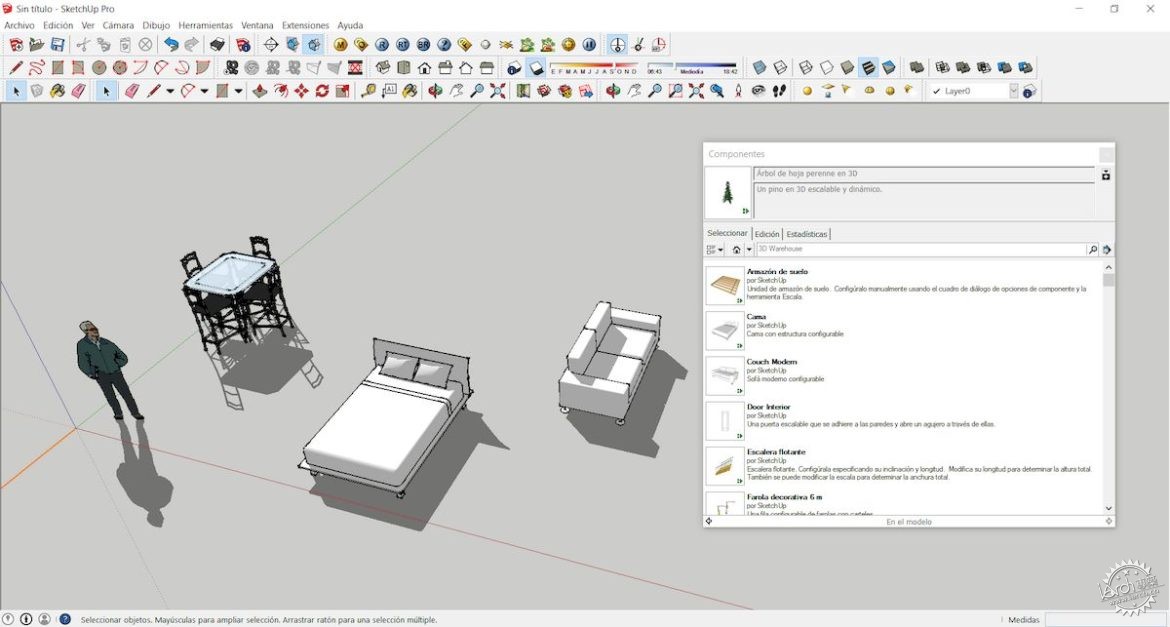
2. 地质定位
SketchUp让您能够对模型进行地理定位,即窗口>模型信息>地理定位>添加位置/定义位置手动访问模型(Window> Model Information>Geolocation>Add location/ Define location manually)。这一点在项目的概念阶段尤其重要。此外,随着项目从一个位置移动到另一个位置,项目所投出的阴影也会有所不同。
2. Geo-locate
Sketchup allows you to geolocate your model – accessible from Window> Model Information>Geolocation>Add location/ Define location manually. This is especially important as the conceptualization of a project requires the reallocation. Moreover, the shadows cast by the project varies as you move the project from one location to another.
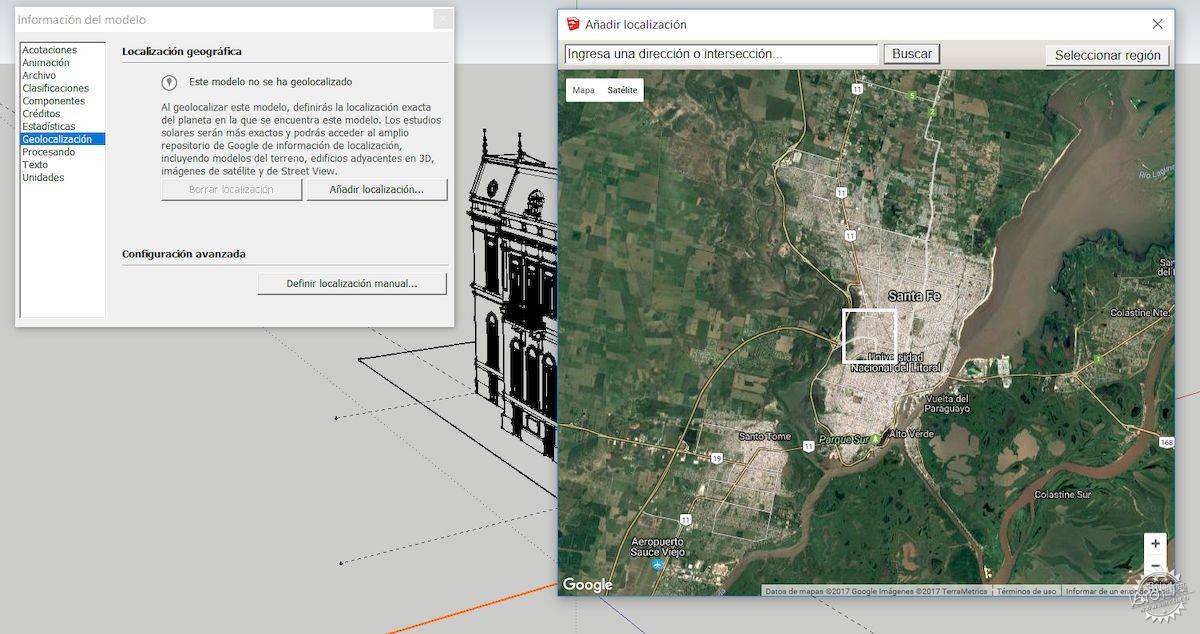
3. 插件库
SketchUp的用户开发了各种各样的插件,不仅是为了解决软件中的问题,也是为了开发现有工具的潜力。Solar North便是一个插件,它拥有为阴影和阳光的角度设置方向的功能。而而类似Curviloft的插件则可以在选择一系列曲线时生成参数化曲线。
4. 自定义工具栏
根据您的需要和偏好定制的工作环境将帮助您有效地完成工作。组织工具栏需要相当长的时间,但它对您的工作有很大帮助。最终的结果需要花时间去完成,因为它为您提供了更好的设计和细节环境。
3. Extension Warehouse
Users of Sketchup have developed a variety of plugins – not only to solve problems in the software but also to exploit the potential of existing tools. Solar North is an extension that provides tools to set the orientation for shadows and angle of sunlight. Extensions like Curviloft generate parameterized volumes when selecting a series of curves.
4. Customize your Toolbar
A work environment customized to your needs and preferences will help you execute tasks efficiently. It takes a considerable amount of time to organize your toolbar, but it helps out a lot. The end result is worth the time is taken as it offers you a better environment to design and detail.
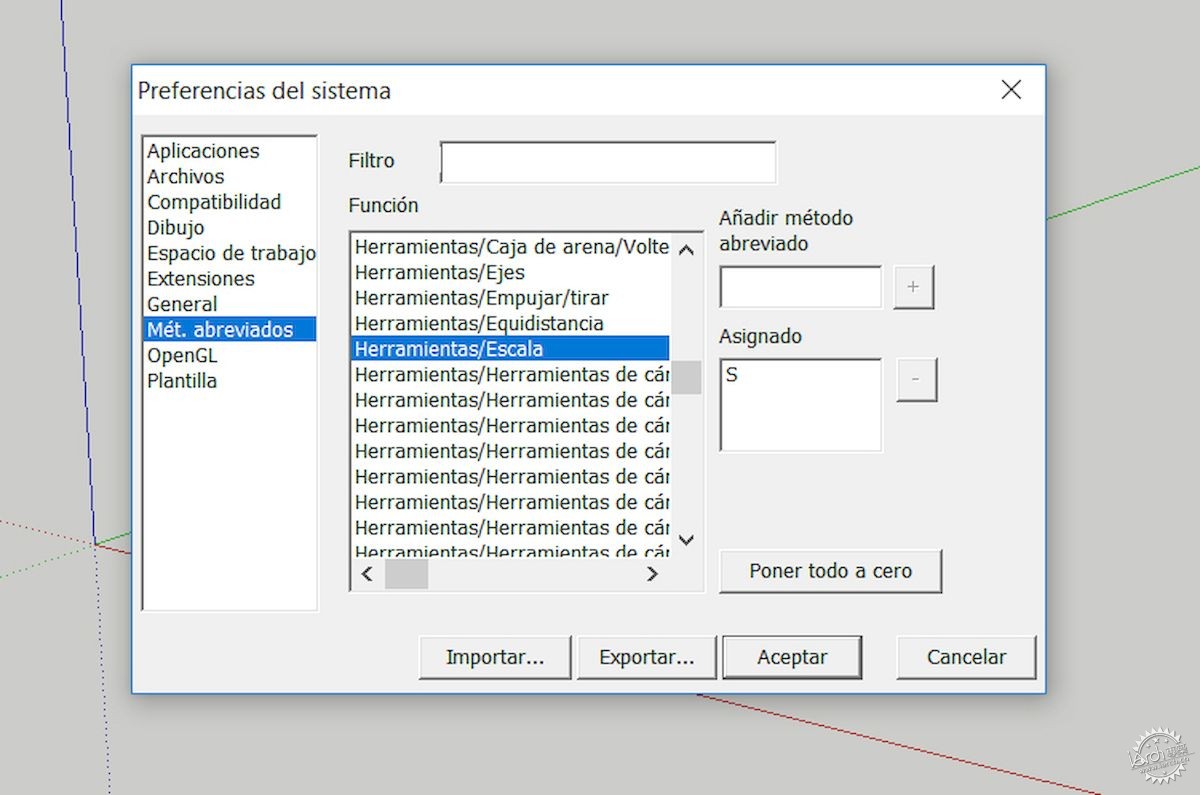
5. 建组
如果要在模型建成之后对模型进行修改,那么使用组件非常有益。您可以将模型的部分组成组件,这让您可以对模型进行部分修改,而不影响附加在模型上的表面和线条。单击表面/线条/图形,右击>创建组(surfaces/lines/figures, right-click>create a group)。双击组件就可以方便地进行编辑。
5. Group It
Using a group is extremely beneficial if you have to make changes to your model later in time. Organizing parts of the model into groups allows you to alter one part of your model without affecting the faces and lines attached to it. Click on the surfaces/lines/figures, right-click>create a group. Double-click the group to easily edit it.
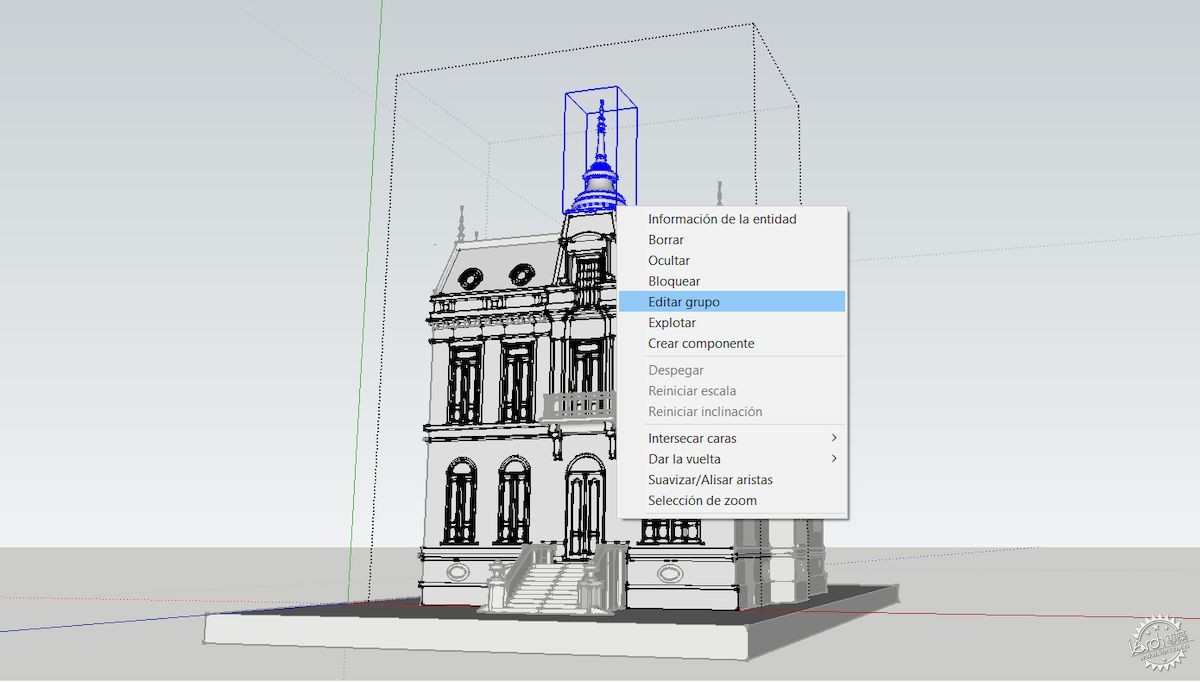
6. 层——但不要太多
使用图层来顺利地进行工作。如果您要将其他模型或cad文件导入到SketchUp中,可能会有无数新层形成,如果您删除任何一层,请小心它们可能来自cad文件或其他模型。隐藏未使用的层(windows>Layers)能有效地隐藏当前未使用的模型部分。
6. Layers – but not too many
Use layers to perform work smoothly. If you are importing other models or CAD files into SketchUp, there might be innumerable new layers added from them. If you choose to delete any layers, be careful – they might be from the CAD file or other models. Hide the layers you are not using (Windows>Layers) to hide the parts of the model you are not currently using.
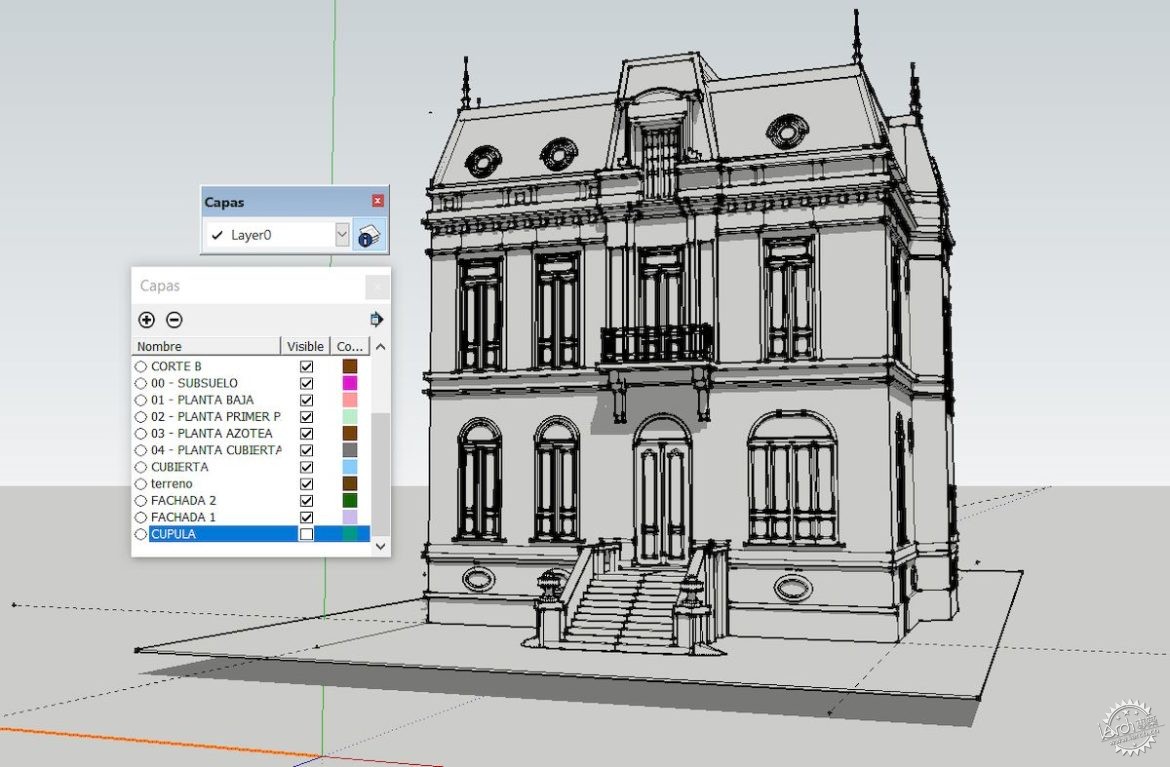
7. 参照点
在创建或复制元素时,参照点十分有用。在复制对象时使用点、对象或参照指南将使操作变得更加精确。选择对象,在空间中选择一个参考点,然后按下ctrl键便可完成。
7. Reference Points
Reference points come in handy when you are creating or duplicating elements. Using points, objects or reference guides while copying objects will make it precise and accurate. Select the object, choose a reference point in space and press the Ctrl key.

8. 快捷键
任何软件的键盘快捷键,都会使您的操作变得快速和高效。SketchUp的快捷键便于记忆,同时也可以自行设置(Windows>Preferences>Shortcuts)。下图便是一些不同的快捷键。
8. Shortcuts
Keyboard shortcuts, for any software, make you speedy and efficient in it. Sketchup has easy to remember keyboard shortcuts, but they can be customized (Windows>Preferences>Shortcuts). Read the different actions and variations (indicated on the lower left of the screen) of the key combinations
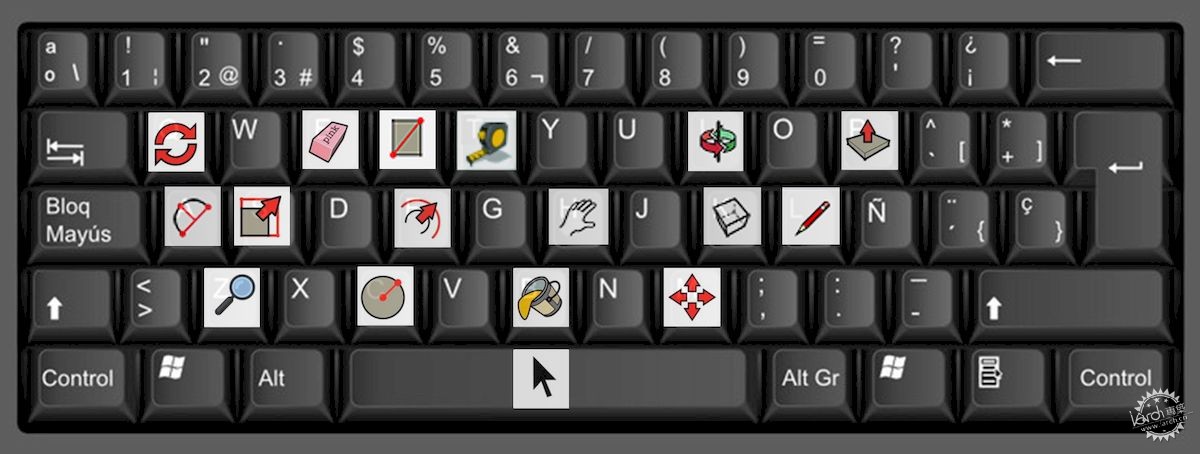
9. 视觉风格
三维建模软件有内置的图形样式。你可以用它们来创造艺术效果或隐藏几何图形。如果明确了解自己希望这个模型代表着什么,您可以选择不同的视觉样式来完成。这个工具一般保留在设计师首选列表的顶端。
9. Visual Styles
The 3D modeling software has built-in graphic styles. You can use them to create artistic effects or to hide geometries. If you know what you want your model to represent, the visual styles can be chosen to resonate that. This tool has always stayed at the top in the designers’ preference list.
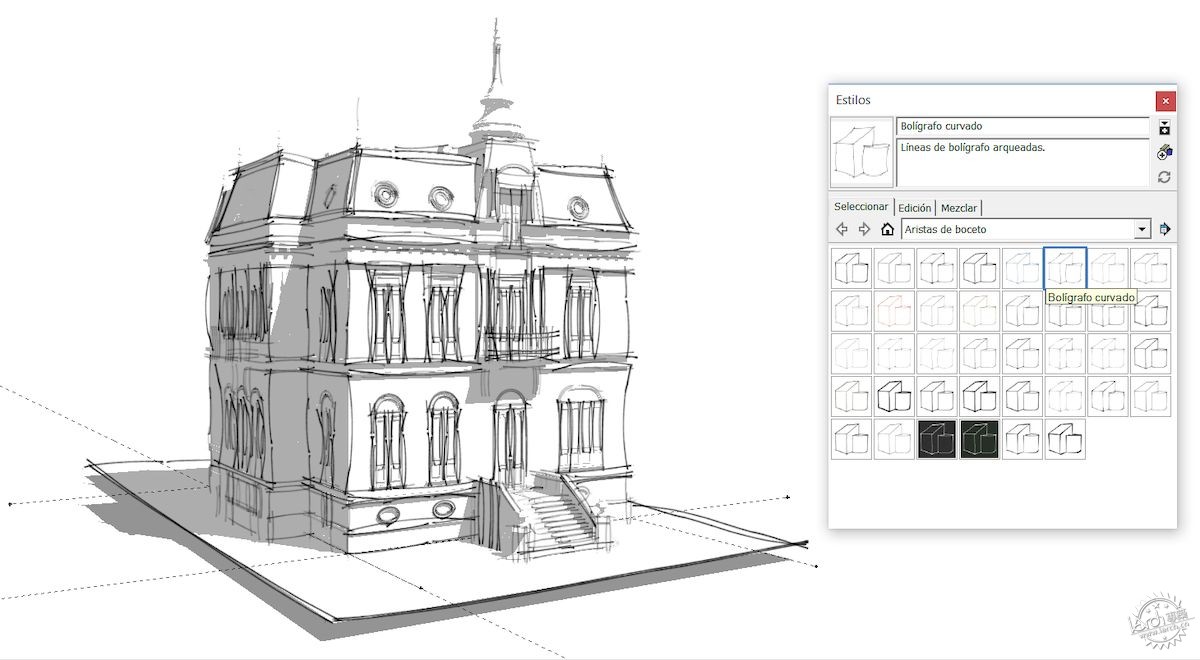
10. 场景管理器
场景管理器(Windows>Scene)允许您创建不同的镜头角度或场景。这些将有助于沟通、理解项目。这是非常有用的工具,能够控制相机相对于地面的高度。此外,如果您正在为一个特定的房间设计不同的内部布局,您可以添加场景到场景管理库,形成固定的视角。同样,它也可以用于项目的外部外观。
10. Scene Manager
Scene manager (Windows>Scene) allows you to create different camera angles or scenes. These help in communicating, understanding and animating the project. It is a useful precision tool to control the height of the camera in relation to the ground.
Moreover, adding a scene to the scene manager allows you to have one viewpoint if you are presenting different interior layout options for one particular room. Similarly, it can be used for exterior facades of a project.
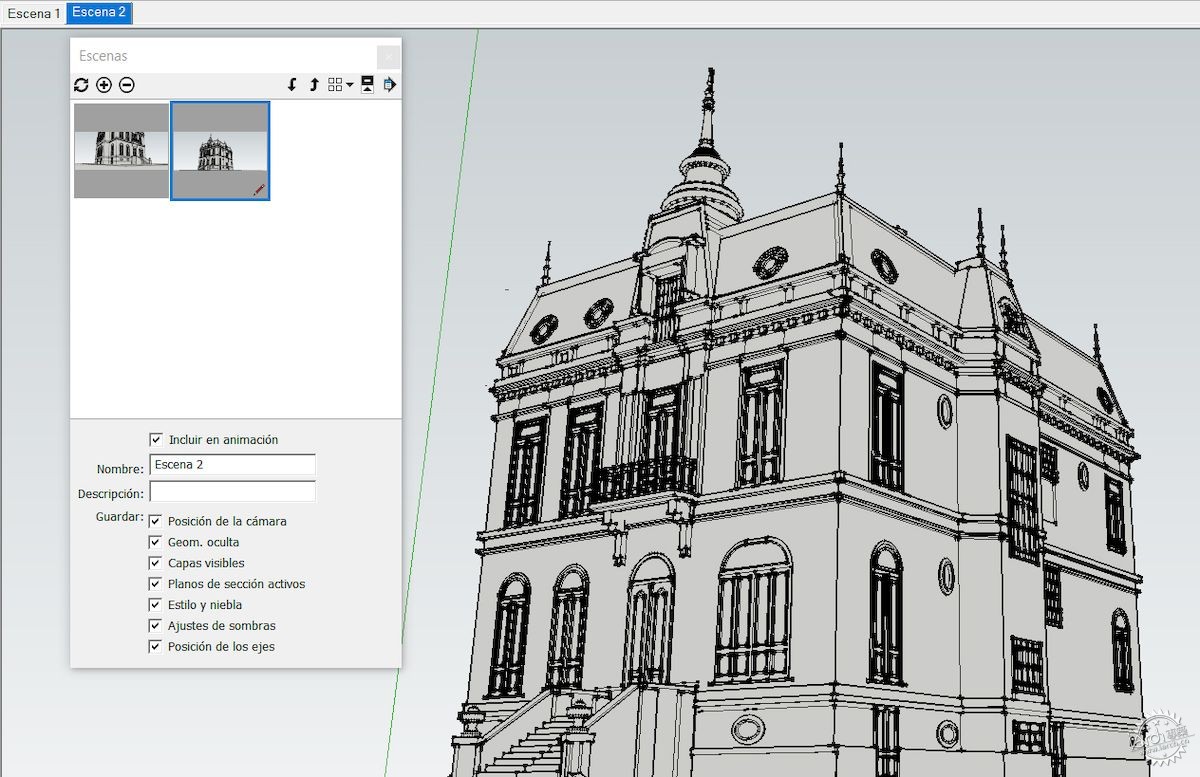
11. 保存!
你永远不能依赖软件和计算机。SketchUp无法避免崩溃和“bug splats(错误)”。此外,因意外事故而浪费时间是一件糟糕的事,确保您已启用自动保存,并设置间隔为5分钟。
11. Save!
You can never rely on software and computers. SketchUp is not immune to crashes and “bug splats”. Moreover, there is nothing worse than losing hours of work because of an unexpected crash. Make sure you have Auto-save enabled and set to 5-minute intervals.
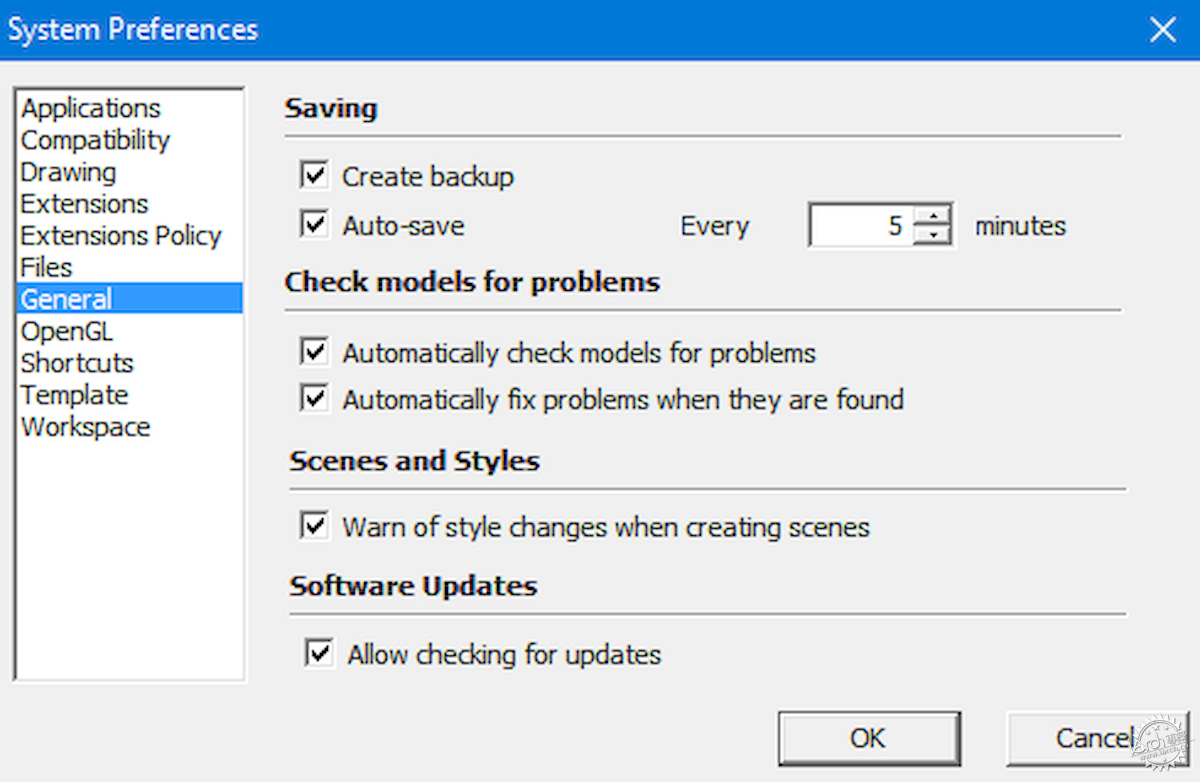
12. 轴键和箭头键
有时候,当你试图移动某物或划一条线时,很难让它朝着你想要的方向去进行。SketchUp有一种独特的方法可以确保锁定要工作的轴线。向上箭头是蓝色轴,右边箭头是红色轴,左边箭头是绿色轴。当你在进行某个操作时,通过敲击它们,把它锁在那个轴上。如果你点击了错误的箭头,你可以重新点击它来释放对象,或者点击你应该点击的箭头,另外,轴线还可以通过Shift键进行锁定。
12.Axis and Arrow Keys
Sometimes when you are trying to move something or drawing a line, it becomes hard to get it to do so in the direction you want. Sketchup has one unique way of ensuring that you lock the axis you want to work in. Up arrow is blue axis, the right arrow is red axis and the left arrow is the green axis. By tapping them when you are doing something, locks it to that axis.
If you tapped the wrong arrow, you can re-tap it to free the object or tap the arrow you were supposed to tap. You can also lock an axis by using the Shift key while aligned to an axis.

13. 复杂的移动需要多个步骤
如果你需要“往下、向左、向前移动”,那么多步进行就更容易了。先往下移动,然后向左移动,最后再往前移动。进行多个单独的步骤,您需要精确地定位一个对象,而不必同时对齐多个轴。
14. 多次拷贝
首先,选择要复制的对象。然后,使用移动工具来移动它。点击ctrl,这将通知软件您想要复制原件。如果指定距离(例如1000毫米),对象会复制到该距离。如果需要多个副本(间隔相等),只需键入拷贝数和星号,例如,键入10*并按Enter键,对象将复制10次,但是,如果您希望在第一次和最后一次之间复制10次,在1000毫米范围内,那么键入/10。这将在原来的两个版本之间创建10个副本。
15. 用户社区
SketchUp有很多社区可以进行相关问题的讨论。这些社区是专业设计咨询的场所,或者是分享和查找与Sketchup相关信息的论坛。
13. Complex Moves require multiple steps
If you are moving something “down, to the left and little towards the front”, it becomes easier to do it in multiple steps. First move it down, then move it to the left and finally, in front. Doing it in multiple separate steps will allow you to precisely position an object without having to align multiple axes at the same time.
14. Multiple Copies
First, select the object you want to copy. Then, use the Move tool to move it. Tap on the Ctrl button. This informs the software that you want to copy the original. If you specify a distance say 1000mm, it copies it to that distance.
If you require multiple copies, equally spaced apart, just type the number of copies followed by an asterisk. For example, typing 10* and pressing enter would give ten copies each at 1000mm from the previous one.
But, if you want 10 copies between the first and the last, within the 1000mm, type /10. This will create ten copies between the original two.
15. User Community
SketchUp has lots of communities to discuss all things SketchUp. These communities are locations for professional design advice, or to share and find Sketchup related things.

|
|
